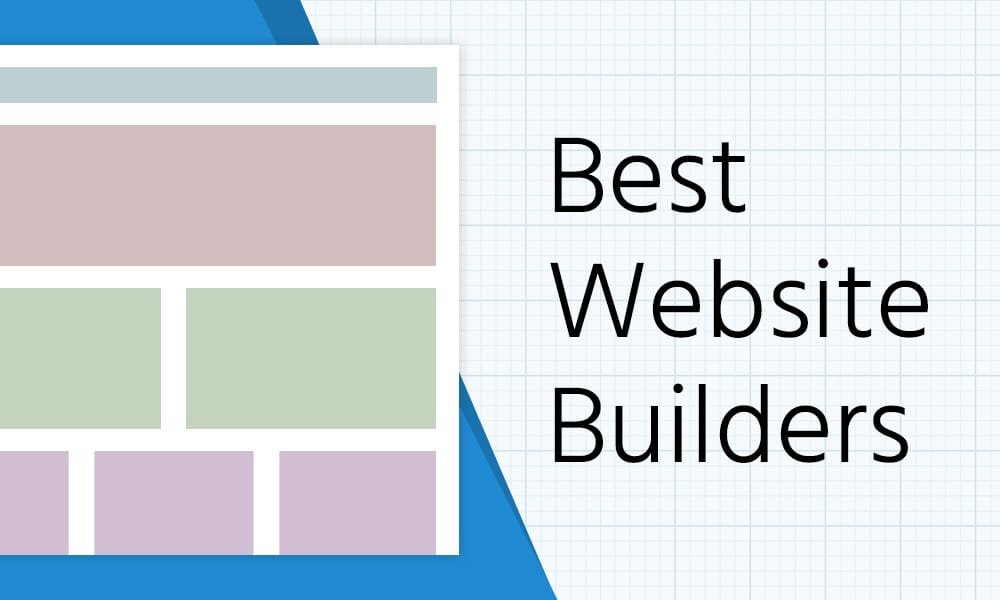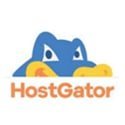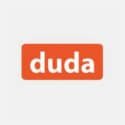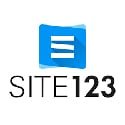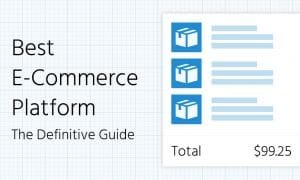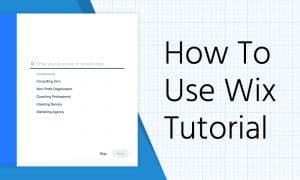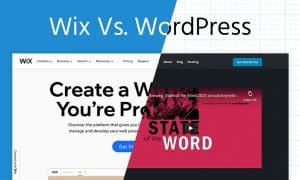If you’re a beginner who’s a bit intimidated by the whole “website creation” thing, the best website builders provide a great option for getting your website up and running without having to mess with a bunch of technical settings or learning how to code.
But in 2020, there are a TON of website builders to choose from to make your pro website. How do you know which one’s best for you?
That’s exactly what we’re going to help you figure out in today’s website builder comparison!
Contents
The Top Website Builders, Makers, and Creators
4.5/5






Ease-of-Use: 4/5

Customization: 5/5

Speed: 5/5

Support: 5/5

Price: 5/5
4/5





Ease-of-Use: 3.5/5

Customization: 4/5

Speed: 5/5

Support: 5/5

Price: 4/5
4/5





Ease-of-Use: 4/5

Customization: 5/5

Speed: 5/5

Support: 5/5

Price: 4/5
3.5/5





Ease-of-Use: 3.5/5

Customization: 3/5

Speed: 2/5

Support: 4/5

Price: 4/5
4/5





Ease-of-Use: 2.5/5

Customization: 3/5

Speed: 4/5

Support: 4.5/5

Price: 5/5
3.5/5





Ease-of-Use: 4.5/5

Customization: 3.5/5

Speed: 3/5

Support: 4.5/5

Price: 2/5
4.5/5






Ease-of-Use: 5/5

Customization: 3.5/5

Speed: 5/5

Support: 4.5/5

Price: 5/5
4/5





Ease-of-Use: 4/5

Customization: 5/5

Speed: 4/5

Support: 3.5/5

Price: 2/5
3/5




Ease-of-Use: 3/5

Customization: 3/5

Speed: 3/5

Support: 2.5/5

Price: 3/5
The 9 best website builders, makers, and creators of 2020
Wix
The best all-around
4.5/5






Ease-of-Use: 4/5

Customization: 5/5

Speed: 5/5

Support: 5/5

Price: 5/5
Pros & Cons
Pros
- Tons of beautiful templates to choose from to get a solid start
- The most powerful design and customization features around
- Quick and easy answers found in their thorough knowledge base
Cons
- No live chat (but you can call)
- The editor is a bit harder to use than some – but not by much
- Not the cheapest
Bottom Line
Wix is what we’d like to call “the website builder’s builder” – it really sets the standard for everyone else. It’s not the cheapest and because it’s so customizable there’s a bit more of a learning curve. But if you’re going to fully dive into the world of website creation, you won’t go wrong here.
Ease of Use: 4/5
Wix isn’t the absolute easiest website builder to use, but it’s as close as you can get with all of the design and customization features it provides!
Want to edit some text, change a color, make something bigger or move it around?
Just click the thing you want to change and a contextual menu pops up with all the options you need.
Adding new sections, text, images, videos, etc. etc. etc. is also super easy with just a couple of clicks and a quick search from their “add” menu.
Really the only downside is the way that sections and elements are changed/moved – you have to do a lot of manual shifting around and aligning which takes some extra work and might make things slightly misaligned.
Design and Customization: 5/5
Wix is the cream of the crop when it comes to design and customization – literally anything you want to do is possible.
Their templates are top-notch and easy to search by category or keyword; find something you like, check out the demo, then click “edit this site” and you’re off to the races!
Once you’re in the editor you can add contact forms, galleries, lists, and more, rearrange and resize anything you’d like, expand your site’s functionality with apps the world of website creation is your oyster with Wix!
Speed: 5/5
Wix has been at the top of the game for a while, and that’s true when it comes to speed as well, with a .3 second loading time.
Support: 5/5
There’s no guarantee you won't’ run into a problem when building a site with Wix, but you’re definitely guaranteed to find a fast solution!
Wix’s knowledge base is the best around, with hundreds (thousands? We didn’t try to find them all) of super helpful articles on just about everything a website maker like you would need help with.
And if you don’t quite find the answer you’re looking for, you can call and talk to a real human if you’re pressed for time, or submit a support ticket to figure it out later (Crossfit’s at 6 pm, the website can wait – get ripped!).
Price: 4/5
The plan we recommend: Combo
For what you get with Wix, the $13 you’ll pay for their Combo plan (which is more than enough to get started) is nearly a no-brainer.
BUT you can find some solid builders for less, so it’s a strong 4/5 here.
Squarespace
The best website builder for photographers and artists
4/5





Ease-of-Use: 3.5/5

Customization: 4/5

Speed: 5/5

Support: 5/5

Price: 4/5
Pros & Cons
Pros
- Beautiful, highly refined templates give your website instant class.
- Their website builder isn’t the most powerful, but it has everything you need and makes it hard to make a mistake.
- The best support experience in the industry – loads of helpful articles, videos, and live chat people that actually think about what you need.
Cons
- The editor is a bit harder to learn (a lot of options are buried in menus).
- Some top-notch editor features like mobile site editing, section by section background colors, and free form element placement aren’t included.
- Their pricing isn’t terrible if you want just a basic site, but you can get more features for your dollar elsewhere.
Bottom Line
If you’re a photographer or artist that wants to create a solid, classy portfolio website, this is your jam (the whole experience feels a LOT like using Apple products). But if you want to build a fully custom, fully functional site with additional apps or e-commerce options, you either won’t find what you need or pay a lot for it.
Check out our Squarespace test site.
Ease of Use: 3.5/5
Squarespace’s editor is solid, just not as intuitive as others on our list.
When you click on different parts of your page, you get a few obvious options – you can drag images and text blocks around, adjust font sizes, and write new text.
But we found it hard to select the things we wanted to change sometimes (if you’re editing parts of one section of your page, you have to save or cancel those changes before you can work on another part).
There’s no clear way to undo a change or two you make (which, trust us, you’ll want to do more than once).
And rather than popping up all the options you want and need when you click on an element of your page, a lot of the customizations have to be found in menus that get buried in the sidebar.
Design and Customization: 4/5
Squarespace is absolutely at the head of the pack when it comes to the quality of their templates.
Simple, clean, elegant is the name of the game here.
They’ve also got the best built-in image editor of any builder we’ve tried; brightness, saturation, contrast, blur – if you didn’t quite get a pixel perfect image the first time (or you’re using stock photos and want to really make them pop), Squarespace has your back!
Once you learn how to use their editor, you’ve got just about everything you need to make your site’s template your own font changes, colors, arranging parts of your page, it’s all there.
But you don’t have quite as many options when it comes to adding things like shapes, changing the background color of parts of your page, or specifically editing the mobile version of your site.
So if you want 100% complete control we’d look elsewhere.
Speed: 5/5
Yep, she’s plenty fast. 1.1 seconds isn’t the best we’ve seen but it’s more than enough to keep visitors happy.
Support: 5/5
Best in the industry support comes standard with Squarespace.
Extensive knowledge base? Check.
Super useful video guides and webinars? Yes indeed.
Forum to get ideas and help from other users? Yeah buddy.
Email and Live chat that actually provides useful answers (not just copy/pasting from the knowledge base)? You betcha.
In summary: whether you want to solve a particular problem you’re having right away or want to become a black belt Squarespace ninja, they have all the help you’ll need.
Price: 3/5
The plan we recommend: Personal
For getting started, Squarespace’s personal plan offers all the basics you’ll need for just $12/month.
This particular package doesn’t have as many “bonus features” like e-commerce capabilities and advanced website analytics that some other builders offer, but you won’t miss those when you’re just getting started.
Weebly
Just… Average
3.5/5





Ease-of-Use: 3.5/5

Customization: 3/5

Speed: 2/5

Support: 4/5

Price: 4/5
Pros & Cons
Pros
- Their support is solid – phone, live chat, email, and community forums
- Their editor leaves more to be desired but it’s definitely usable.
- They’re not missing any of the core features you’d want and need in a website maker.
Cons
- They’re at the bottom of the pack speed-wise
- Their templates are just meh
- Their editor was more buggy than the others – we’d prefer to not lose our work.
Bottom Line
If you’re building a site for someone else and they REALLY want to use Weebly, you can do it. If you’re choosing a builder for yourself, we’d look elsewhere as they don’t do any one thing particularly well.
Check out our Weebly test site.
Ease of Use: 3.5/5
Weebly’s editor works well enough to get the website building job done – drag new elements like images and text to where you want them on the page, click on a button or form that’s already there to get some options for changing it.
But it wasn’t as smooth as we’d like (sometimes the editor would get hung up and we’d have to reload, losing some changes).
We had some trouble selecting things (trying to quickly select all the text in one part of the page with ctrl+a lead to the whole page getting selected).
And it was hard to get certain context menus to pop up when we wanted them to (had to click around to find the right spot to change text or background images).
Overall, it’s fine, but where a builder like Constant Contact sacrifices some design and customization for ease of use, while Wix does the opposite, Weebly’s not that great at either.
Design and Customization: 3/5
Weebly doesn’t offer as many templates as other website creators which is okay – sometimes more options mean more time wasted trying to find the perfect one.
But the templates they do have don’t look that great. They’re acceptable, they’re not stuck in 2007, but we like to see sexier, sleeker options here as the better your template is, the less work you have to do to turn it into a stunning, custom site.
It also wasn’t easy to find images through their built-in search, those images weren’t as high-quality as other builders, and we couldn’t easily resize our images if they didn’t match others we added (see the “our services” section in our test site).
Which is a bit of a big deal since images are such a crucial component of a modern pro website.
Speed: 2/5
Oof, not good. Realistically, you’re probably fine – our test site still loaded in less than 3 seconds (which is what the average web user will give you before they give up and click away from your site).
But at 2.8 seconds for only 2.6 MB of site content, doing anything much more complex than we did with our site would likely push you over that “nah, not worth it” edge.
Support: 4/5
Lack of “wow factor” in their builder aside, Weebly’s support is pretty solid.
They’ve got a community forum which we always appreciate because sometimes you’ll just want advice or feedback from other people building sites just like you.
Email, phone and live chat that’s actually helpful means you can get your problems solved when you can’t find an answer in their knowledge base (which is pretty good).
Those aren’t 24/7 so if you’re cranking away before your day job you’ll have to wait to hear back.
Price: 4/5
The plan we recommend: Pro
Weebly does offer one of the cheapest plans around…
But don’t go for that $5 “Connect” subscription – you’ll have Weebly ads injected all over your site and that’s just not professional.
That being said, removing those ads means buying their $12 “Pro” plan and that’s not a bad deal in the website maker world!
WordPress.com
The best if you just want to blog
4/5





Ease-of-Use: 2.5/5

Customization: 3/5

Speed: 4/5

Support: 4.5/5

Price: 5/5
Pros & Cons
Pros
- One of the least expensive builders out there
- It’s just not possible to find better blogging features than king Press
- Their support is helpful – even with the more technical problems you might face using this website maker
Cons
- It isn’t drag and drop/WYSIWYG (at least with the theme we used)
- They have a lot of templates but none really wowed us (YMMV)
- To fully customize your site (or get close to it), you’ll have to learn some code
Bottom Line
WordPress.com was built around blogging and they’re definitely the best at it. But, fully customizing your site takes a lot more work than other builders and by the time you do that, you might as well have learned and used WordPress.org. So we’d either do that or go with another builder unless you JUST want to make a sweet blog without anything too fancy.
Check out our WordPress.com test site.
Ease of Use: 2.5/5
This site is built on WordPress.org (that’s the free CMS we mentioned earlier).
Most of the sites we’ve built were on WordPress.org.
We love WordPress.
But for a beginner looking to get an easier start with a website creator, WordPress.com (which is basically the same as .org, just with hosting included) is not ideal.
We’ve found and used WordPress.org themes and plugins that are drag and drop/WYSIWYG but that wasn’t the case with the theme we found and used to build our test site (though we’ve heard some of the WordPress.com themes do offer this).
Because of that, you’re going to spend a lot more time jumping around to see how what you’ve done actually looks on your site, you’re going to have to learn how all the menus and options work, and to get something to look exactly the way you want it to, there might be some coding involved.
And by the time you’ve done all that – you might as well have learned and used WordPress.org!
Design and Customization: 3/5
WordPress offers a lot of theme options at 300+ pre-built themes.
From what we saw in our search, most looked fine but nothing really stood out to us as “this is amazing, I really don’t have to customize it that much.”
And since you will have to customize it, it’d be nice to have lots of features to support that.
They’ve got the basics for sure – you can change colors and font sizes/styles, add and arrange images, etc.
But since this isn’t a true drag and drop builder, you’re pretty limited in what you can do (without having to use some code, which is not what you’re looking for in a website builder).
Speed: 4/5
Speed’s not a problem with WordPress. Our test site loaded super fast at just over half a second, even though it doesn’t have the highest performance grade thanks in part because the page size was so small.
Which confirms our instinct that WP is solid IF you just want to make a relatively simple blog site.
Support: 4.5/5
WordPress’ knowledge base has plenty of helpful articles for problem-solving and troubleshooting when you need it.
They also offer support tickets and live chat powered by people that really know what they’re doing, so if you get yourself into some weird, deep, web building territory they’ll help you find your way out.
And they’ve got loads of helpful tutorial videos that help shorten the learning curve their more hands-on platform has.
Price: 5/5
The plan we recommend: Premium
If you’re really strapped for cash but fully committed to jumping in the website making game, WordPress is one of the best spots in town.
Even though we don’t recommend their “wow I can’t believe how inexpensive this is” $5 Personal plan because you don’t get access to all their premium themes, at $8 their Premium plan is well worth the price of admission.
Duda
Great for building a website with and for other people
4/5





Ease-of-Use: 4/5

Customization: 5/5

Speed: 4/5

Support: 3.5/5

Price: 2/5
Pros & Cons
Pros
- Their editor is freaking awesome – strikes the perfect balance of easy to use yet supremely powerful
- Their templates are pretty mighty in the looks and functionality department
- Nice set of extra functions like popups and notification bars built-in
Cons
- One of the most expensive builders on our list for the plan we recommend
- A lot of their unique features are geared towards people working in teams
- No domain included – you’ll need to buy one somewhere else and do the technical setup work
Bottom Line
Duda is one of our favorite builders when it comes to the editor itself – it’s damn near the perfect mix of easy to use and fully customizable. But we firmly agree with the headline on their homepage “The Web Design Platform for Scaling Your Agency…” It’s really best for when you need to work on a site with a team, especially at these prices.
Ease of Use: 4/5
If you’re looking for an easy to learn yet fully capable website maker – Duda’s a go-to choice.
They really nail it with their context menus that let you edit everything about an image, piece of text, or background color by a right or left-click.
For example, left-clicking text lets you change the font size, family, color, etc, while right-clicking lets you change design elements like the background color of just that piece of text, the padding and more.
Plus, when it comes to adding and rearranging elements like contact forms, buttons, and images, just click and drag from one part of a page to another or from the “Widgets” sidebar and everything snaps in place along a pre-aligned grid for the perfect combo of flexibility and low risk of creating a messy design.
The only reason they didn’t get a 5 is that, like Wix, because they’re so customizable you’ll have to spend a bit more time learning how to use all their controls.
Design and Customization: 5/5
If you want to do it, Duda will let you.
Add animations to your text or images, shapes, icons, audio or video, they even let you edit the HTML/CSS of each element you add (not something you want to do as a beginner BUT this comes in handy further on in your journey.
On top of that, they have a ton of template options and they’re some of the best around – not quite as polished as Squarespace or as extensive as Wix but more than enough slick options to get a solid head start on any kind of site you want to build.
And they have some advanced features like site-wide business info (so any time you add a social follow button or section for your phone number it’s automatically correct), easy to add anchor links (for one-page websites or longer, more complex pages) and popups and notification bars.
So as you learn how to do more complex work in the website making game Duda will be there for you.
Speed: 4/5
Speed is solidly on the higher end of our tests – you’re good to go here!
Support: 3.5/5
Duda’s knowledge base is loaded with helpful answers to the most pressing questions, and when you need more their email support team has your back too.
But they lose points for not offering live chat or phone support for the plan we recommend.
They do offer both but only in more expensive plans which, if you’re going to use Duda with a team you’ll need to get anyway, but don’t add enough extra value if you’re just building a site for yourself.
Price: 2/5
The plan we recommend: Basic
Duda’s a really great builder in just about every way except price – even for their Basic plan, which has just about everything you need (besides live chat/phone support) to build an awesome pro website, you’ll be paying top website creator dollar.
Strikingly
Building multiple sites? Strikingly is a great option.
3.5/5





Ease-of-Use: 4.5/5

Customization: 3.5/5

Speed: 3/5

Support: 4.5/5

Price: 2/5
Pros & Cons
Pros
- Their prebuilt themes and layouts make it easy to customize your site without having to do everything yourself
- Free domain and SSL included
- If you’re building multiple sites they’re one of the cheapest builders
Cons
- If you’re just building one site, they’re super expensive
- While easy to use, they’re not as flexible as a builder like Wix when you want to do something really unique
- Speed is fine but we’d like it to be faster
Bottom Line
Strikingly leans towards ease of use but for how easy it is there’s a ton of useful customization you can do – more than other super easy builders on our list. BUT, in order to remove their custom branding to make a truely pro website, you’re going to spend a lot more than other builders. However, that plan includes 3 websites (whereas with other builders, the price you pay is for just one). So if you know you want to build a few sites in your day and don’t think you’ll need complete control, go with Strikingly.
Check out our Strikingly test site.
Ease of Use: 4.5/5
Strikingly’s editor is probably the best for how much you can customize with it.
You can easily rearrange the sections on your site by dragging them up and down the sidebar.
You can also choose from a variety of pre-built sections, each of which has a handful of pre-designed layouts.
Need a features section with titles, descriptions, and images? Well, there’s a section for that with 5 ways of arranging those.
When it comes to editing the parts of that section, just click what you want to change and you can customize as you would expect.
While you don’t get as much freedom and flexibility as you do with other builders of this class like Wix, the fact that so much is done well out of the box makes this one a good choice when you want to build fast!
Design and Customization: 3.5/5
Strikingly offers a solid set of templates to choose from – they all look pro from the font and color choices to the modern layouts and design elements.
We also really like that it’s easy to manage your site styling from the sidebar – in one place, you can set all your fonts, colors, sizes, and page-wide animations.
But as with a few other builders on our list, easy to use comes at the sacrifice of control.
For example, you can only choose from a set of pre-selected color themes – every color you use on your page has to be from the palate that Strikingly creates from the “secondary color” you choose here.
And their prebuilt sections and layouts are great, more than enough for a beginner like you to create an awesome site with.
But if you want to do something fancy and really one-off as you learn more, you’ll be locked into the options Strikingly provides.
Speed: 3/5
Speed is fine. They’re right at the limit of 3 second load times but you’ll still be able to get by the “this is taking too long” radar.
Support: 4.5/5
Strikingly support is fast, with a live chat button right inside the editor so you can quickly get your questions answered right when you need them to be.
And they’ve got helpful forums and a thorough knowledge base for when you want to figure it out on your own.
In our test their support was helpful enough, they went beyond simply copy/pasting knowledge base questions, but we felt like solving more complex problems might have taken some escalation and a bit more effort to talk with them on our end.
Price: 2/5
The plan we recommend: Pro
The $8 “Limited” plan is great, definitely enough for any beginner website builder; we really wanted to recommend it.
Until we found out that eight bucks doesn’t remove the “Built with Strikingly” branding from your site, which by our standards is a must since we’re aiming for “pro.”
That means paying for the “Pro” package, which at double the price makes this the most expensive builder on our list for the plan we recommend.
However, you get 3 sites included with that (or $5.33 each) – whereas for other builders the price just includes one.
So if you’re for sure building multiple sites, they’re actually one of the cheapest builders.
Site123
Fine, but we’d use another builder instead.
3/5




Ease-of-Use: 3/5

Customization: 3/5

Speed: 3/5

Support: 2.5/5

Price: 3/5
Pros & Cons
Pros
- They cover the site builder bases
- You can make a website that looks and functions alright
- People will be able to visit the website you create with Site123
Cons
- No template to choose from – you just tell them what your business is about and they autogenerate a not so hot looking site for you
- Support people seem fake and aren’t super helpful (they just copy/paste answers, the photos seem stock)
- Their builder is kind of confusing to use – where and how you change things is all over the place
Bottom Line
Just like Weebly, if you’re building a site for someone else and they won’t budge, you’ll be able to get by with Site123. Other than that, the only real saving grace here is that our test site loaded fast, but we’d honestly use Weebly instead.
Check out our Site123 test site.
Ease of Use: 3/5
Site123 is not NOT easy to use.
But compared to other builders we’ve used and tested for this site, it felt a bit confusing.
To its credit, the fact that you can’t just click on something to move or edit that thing – text, images, little “services boxes” – means you’re less likely to accidentally screw something up.
And once you figure out you have to click the little black “page” or “color palate” icons to make changes, you’ll get the hang of it.
But then you’ll be treated to a bunch of nested boxes that cover up what you’re working on so when you add text or images, you won’t see how they look on your final site.
That being said, while we didn’t like how their website creator felt, we were able to get our test site built in about half the time as many of the other website makers on our list, so we put our feelings aside to give them a solid 3.
Design and Customization: 3/5
When you visit Site123 before you sign up, you’ll find a bunch of template options to choose from.
When you go to make a website with Site123, you don’t get to choose those.
Instead, you tell them what kind of site you’re building (restaurant, portfolio, professional services, etc) and they automatically generate something for you.
This is an up and coming website builder feature – Wix has something called “Artificial Intelligence Design” (ADI) that does the same thing.
And it’s great to save some time trying to find the perfect template.
Site123 has some work to do, though, because what they gave us was lackluster. Not what we’re going for in our pro websites!
Once you’re in, they use a pre-selected layouts system for each section like Strikingly – easier to use compared to “do it all yourself”, not so great for customization.
But they had all the basic features you’ll need, and the final result isn’t terrible. 3 stars.
Speed: 3/5
Site123 blocked the speed test tool we used for all the other builders…
This isn’t necessarily a malicious thing, tools like the ones we use do take up server resources and could slow down their websites.
So this one looks different (thankfully, there’s more than one tool out there).
While the scores are a bit different, they basically tell us that Site123 speeds are fine.
Support: 2.5/5
We read through some of their support articles and they seem helpful enough.
But we had a heck of a time finding anything because the search function of their knowledge base was broken.
Ah, perhaps that’s what the live chat is for!
It is. That’s about all it’s for because, while the live chat was super convenient to access right inside the editor, they really only seemed to be able to copy/paste answers from the knowledge base.
Based on that and the fact that “Chris,” “Dennis,” and “Devin” all had headshots that looked suspiciously stock photo-esqe, we have a hard time believing we were even chatting with real people.
Price: 3/5
The plan we recommend: Premium
Well, there’s only one paid plan and so that’s the one we recommend!
At just over $12, Site123 is right in the middle of the pack pricing-wise, which is… fine.
Gator Website Builder
The cheapest… and that’s not a bad thing!
4/5





Ease-of-Use: 4/5

Customization: 5/5

Speed: 5/5

Support: 5/5

Price: 4/5
Pros & Cons
Pros
- By far the least expensive builder…
- But that doesn’t mean their editor sucks – just the opposite, it’s powerful and easy to use!
- Lot’s of extra features like built-in analytics and advanced elements that are missing or cost more in other builders
Cons
- Templates could use some work – they look fine but aren’t amazing out of the box
- The knowledge base needs more useful articles and a less buggy search function
- Website speed could be faster
Bottom Line
We fully believe a good website maker is worth paying for… especially when it’s less than $4 a month! Gator is certainly the choice for the price-conscious website building beginner, but it’s also powerful and easy to use so you won’t be disappointed as you become a website creation wizard looking for a website creator you can grow with.
Check out our Gator Website Builder test site.
Ease of Use: 3.5/5
We were surprised to find that Gator’s website builder was almost as good as Wix.
Not that it shouldn’t be, just that Wix has been dedicated to website building for a long time and Gator is relatively new – to see them so close to matching one of the best is fantastic and we’re fans.
Add elements, rearrange sections, add pages, blog posts, change your website’s colors and fonts – all of it’s easy to find and modify in the sidebar.
When you click on a section, there’s a little sidebar that pops up with options so your controls are right there, same when you click on a piece of text, image, or another widget.
And, like some of the more restricted builders, Gator also has pre-built section layouts so you can get started fast – but then you can customize those layouts exactly the way you want which is a combo that knocked us out!
The only things holding it back from 4 or 5 stars are:
- Because it’s fully customizable, there is more work involved in making your site just right (same challenge Wix faces).
- Because we didn’t find exactly what we needed in their templates (which wasn’t the case with Wix, we found a near-perfect template in a couple of minutes), it took us longer to build our test site.
Design and Customization: 4/5
You want design and customization options?
Gator’s got them!
Everything we wanted to change – from the exact position of elements, to colors, our header menu, text sizes, and fonts – it’s all there, along with some unique and cool elements like video galleries, social media feeds and shapes.
Add in color palates and site-wide font size and style definitions that keep you on track BUT are fully customizable (unlike some of the other builders that are easier to use but give you less control) and well, Gator’s a go-to builder for sure.
The only reason we didn’t give it a 5 is that we feel their pre-built templates are only so-so in the looks department; they’re good enough to give you a solid foundation but you’ll need to put in a bit more work to get them looking absolutely eye-popping.
The good news: with Gator’s complete suite of customization features, you can!
Speed: 3/5
Don’t let Gator’s average speed and performance keep you from using them. Sure, it could be faster, but it’s more than good enough to use for your site!
Support: 4/5
Support is solid with Hostgator – they’ve been at it a long time with their domain and hosting services.
You’ve got their knowledge base of course, along with email, phone, and chat support.
Bonus points for chat being available 24/7 unlike a lot of other builders (even the big boys like Squarespace have limits on that front) – so you’ll be able to talk to a real person to solve problems any time of day/night.
We would like to see a bit more from them before giving it 5 stars, though.
Main issues we had were that searching the knowledge base didn’t work so well – sometimes the search just didn’t load and when we looked for “how to add a facebook pixel” (not the most common question but definitely not a super-specific one) they didn’t have any relevant results.
And while the people in our support chats were helpful, we got the feeling they’d be stumped on medium-difficulty problems (which we trust would get solved, it’d just take more time).
But, it’s a relatively new builder so we’d bet they’ll improve this in due time!
Price: 5/5
The plan we recommend: Starter
Oh, the price. Jaws dropped on this one.
Under $4 for one of the best builders around, there’s no freaking way!
Gator is by far the cheapest builder in town and that doesn’t mean they’re the worst to use either – far from it!
Start with the Starter plan (you’ll be fine without priority support) and you’ve got yourself an amazing tool for the price of one coffee a month.
Yes, that’s a cliche pricing comparison (everyone seems to think in terms of coffee), but since no other builder on our list can say it, we think it’s worth mentioning here. 🙂
Constant Contact Website Builder
The best website builder for small business
4.5/5






Ease-of-Use: 5/5

Customization: 3.5/5

Speed: 5/5

Support: 4.5/5

Price: 5/5
Pros & Cons
Pros
- Their editor is the perfect combination of easy to use yet customizable for those who want an amazing website without spending a ton of time to learn how to build them.
- Price, speed, and support are all top-notch
- They’ve got some super sweet extra features like a built-in logo maker. Freaking A!
Cons
- Can’t fully customize your site, great for people who just want a quick site but you’ll want more if you really want to dive into the website building game.
- Knowledge base is good but needs more articles and better search
- Their blogging tools could use some work
Bottom Line
Constant Contact makes it super easy to make a professional website that looks great, with just enough customization to make your site unique without extra features that take time to learn.
Combine that with one of the best email marketing platforms around and a $10/month price tag and you’ve got a website creator perfect for a small business owner who wants a solid website without having to spend a lot of time or hard-earned cash!
Check out our Constant Contact test site.
Ease of Use: 5/5
Oh, boy was Constant Contact’s website maker easy to use.
Clean and easy to understand, when we wanted to edit something, we clicked on it and options appeared in the sidebar on the right side.
Adding pages, changing theme colors and fonts, rearranging sections, changing section layouts – all just a click or two away, accessed from logical places (the top bar menu, sidebar menu, and little blue buttons at the top and bottom of a section that appear when you click on that section).
AND they place just the right amount of limits on these to make things easy without leading us to feel we weren’t in control.
As an example, section content can only be arranged in one of a few layouts – but some like the “About Us” section had as many as 10 different options, and that’s on top of being able to add or own images and play around with the background (we added a cool little topographical design to it) to make something unique but slick – fast.
Design and Customization: 3.5/5
No, it’s not a solid 4 or outstanding 5 here, but don’t let that hold you back.
Constant Contact’s templates are super sleek and we’d be proud to use them on a site for our small business (if we weren’t in the website making business, where we’ve got to go all out on customization to stand apart from the competition).
They just weren’t quite as awesome as top-notch competitors like Wix and Squarespace.
And their builder doesn’t give you full control, so we’ve gotta take some points off there.
But again, we think that tradeoff is definitely worth it if you’re more interested in building a site for your business rather than getting into the business of building websites.
Speed: 5/5
Oh, she's got speed – you won’t be losing visitors because your site didn’t load fast enough with Constant Contact!
Support: 4.5/5
Yep, basics covered: knowledge base, chat, email, and phone.
And we were really impressed with their chat support – they seemed professional, competent at solving problems, and super helpful when we talked with them.
The only reason for the not-quite-perfect score is that, like Gator, they’re new-ish to the game and so they need to add some more articles to their knowledge base to cover a bit more than just the basics (which are firmly covered).
Price: 5/5
The plan we recommend: Starter
Oh, and it’s all only $10 a month? Sign us up!
Grab the Starter plan to get rid of ads and you’ve got one of the best website creation tools out there.
What is a website builder?
Essentially, website builders are a kind of software that makes it easy to create a website – without learning how to code HTML/CSS (the two primary languages that are used to program websites).
With one of the best website builders in your toolkit, you can make an awesome website in under an hour – which is something people have been dreaming of wanted to do since basically the beginning of the internet.
See, it used to be that you had to know how to program in order to build a website – in the early, dark days of basic text sites of the late ‘80s/early ’90s.
That all started to change with the birth of old school favorite GeoCities in 1994, which made it easy for people with basically 0 programming skills to publish content on their own little plot of the internet.
Then came a wave of downloadable software that embraced the idea of What You See Is What You Get (WYSIWYG pronounced “wizzy wig”), led by companies like Microsoft and Adobe.
These tools were still took a lot of learning to use, but at least you could see what the heck you were doing!
Thankfully for everyone, the 2000s rolled around and brought with them many of the online, easy to use, website builders we know and love today like Squarespace and Wix.
Two big upgrades here:
- Templates, which make it easy for you to choose a pre-made website design that’s “close enough” to what you want so you don’t have to start from scratch.
- Drag and drop interfaces, which let you not only see what you’re website will look like in real-time (thanks WYSIWYG!), but also simply “drag” things like buttons, text, and images to where you want them on the page and “drop” them in.
At this point, basically everyone – even the world’s best web developers – use some form of software that at one point would have been called a “website builder.”
There’s just no sense in trying to write thousands of lines of code to make a website when there are so many awesome tools that do it for you!
Types of website builders
Website builders can be divided into four main categories:
- Proprietary Online Builders: These offer the kitchen sink of website building, including the builder itself, templates, hosting, and in most cases a domain name – sign up and get creating, the rest is handled for you! These are what most people think of when they say “website builder.”
- Hosting Company Website Builders: While companies like Wix and Squarespace started with website builders from the beginning, other companies started with hosting (which lets anyone share files and websites on the internet). There are some solid builders out there in this category (including a couple in this post), though in general, these tend to have more limited template and customization options than their pure-bred competition.
- Content Management Systems (CMS): These kinds of builders sit in between a full-fledged builder and hand-coding a site. They offer a ton of flexibility and control (more than most builders) and are usually free. But you’ll have to pay for hosting and they’re harder to learn and use. Examples of CMSs include WordPress and Webflow.
- Offline Website Builders: These are downloadable pieces of software you install on your computer to build websites before uploading them to your hosting account/the internet. They let you work on your website without an internet connection and might be a bit more secure, but mostly no one uses these anymore; they’re just as complicated as using a CMS, you still have to pay for hosting and you have to pay for the builder software too. Examples include Dreamweaver and Template Toaster.
How website builders work
Website builders are designed from the ground up to be easy to learn and use.
While there are lots of little differences between builders, there are a few features you’ll find in just about all of them like:
- Zero knowledge of coding required.
- Hosting and a domain name are included.
- WYSIWYG, drag and drop website editors.
- Tons of themes and templates.
Creating an entire website from scratch takes a lot of time – not just in the actual building, but in the years and years and let's throw in some more years it takes to learn how to do it well.
With website builders? If you can drag files around on your desktop, you can build a website following a super simple process.
1. Choose your template
All of the top website builders (including the ones on our list) make it easy to get started fast by offering a ton of website and web page templates.
Templates are basically like the “outline” to your websites “research paper” (making a website is way more fun than that, though, we promise!).
It’s one of the ways they help beginners make awesome websites, because learning how to lay out a website – where to put all the buttons, what colors to make everything, how big the text should be – that’s an art in and of itself.
With templates, spend a few minutes looking through starter designs made by pros, choose one that you like, and get creating from there.
2. Customize your site
Once you’ve got the bare bones of your site figured out by selecting an amazing template to start with, it’s time to make it your own.
Here you’ll have tons of pre-made site elements like text, buttons, shapes, colored backgrounds, image galleries, contact forms, navigation menus, etc., etc., etc. to choose from – just drag something you like to the place you want it on your page, drop that bad boy in, maybe change the color, size or shape, good to go.
3. Publish that beast
This is where that “what you see” part of website builders comes into play – as you were building, you already saw exactly what your site was going to look like.
So when you’re done?
Just smash that “Publish” button and you're on the web baby!
Who are website builders for?
Website builders are all about making it easy for beginners to create their own, super badass website.
Some of the key reasons people choose website builders instead of other options include:
- You don’t have to know anything about coding – no years spent learning HTML/CSS and other languages.
- Web hosting is included – no need to learn how to set up and use web servers.
- Updates to the software are automatically included – no getting hacked because you forgot to install the latest security patch.
- Most come with a free domain name – one less thing to pay for.
- You don’t need to install anything on your computer – one less thing that might break.
- You can work on your website anywhere that has an internet connection – hello Hawaii.
- There are templates and features for any kind of site you want to build – bloggers, restaurants, photographers, ecommerce, you name it.
That being said, we want you to make the best decision for you, and there are alternatives to website builders.
Is one of them better for you and your site?
Let’s find out!
Website builders vs. coding
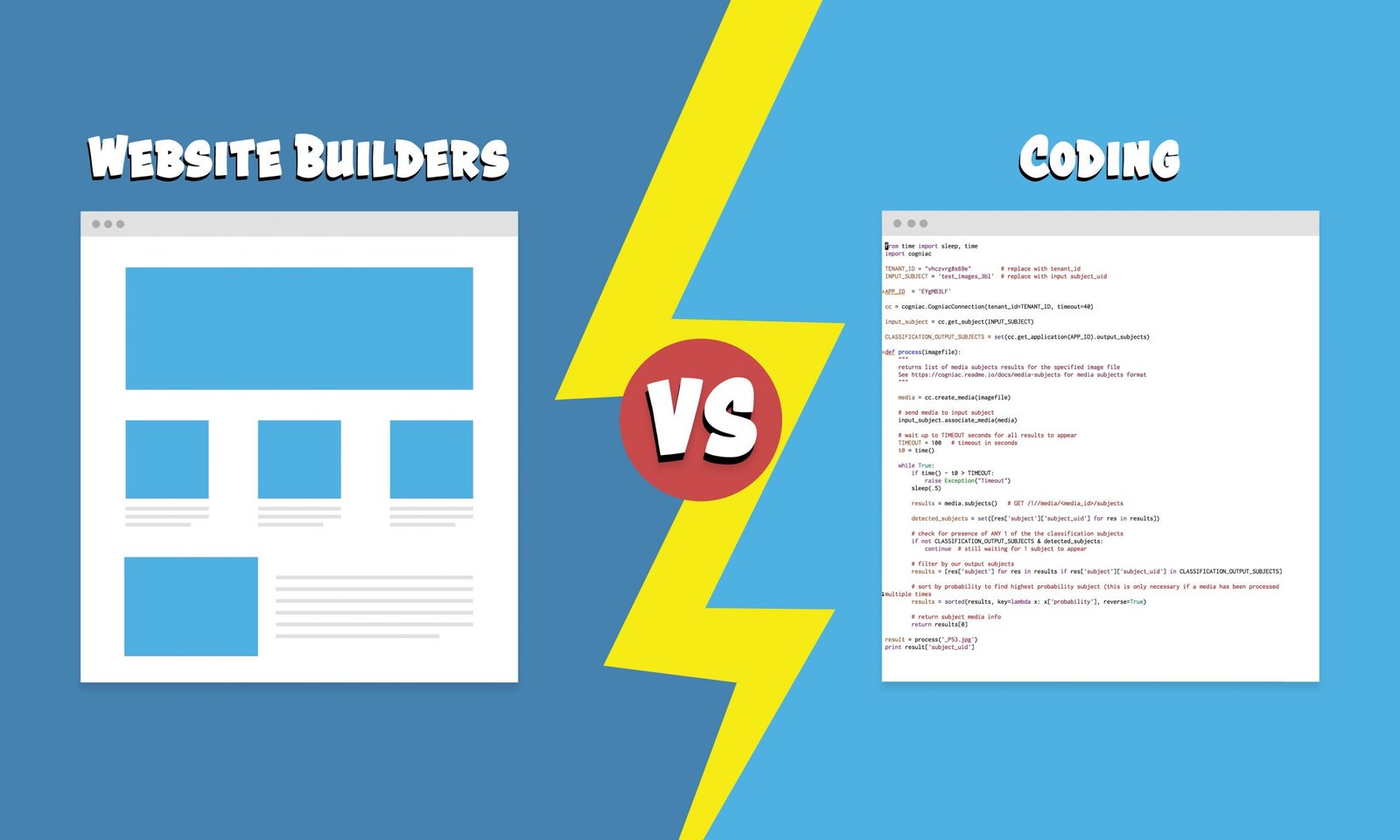
For most people, the choice is definitely website builders.
They’re waaaay less technical, so you can focus on being creative when building an amazing site that looks and functions just the way you want it – rather than making sure you’ve included quotation marks in all the right places and didn’t forget to close that <div> tag (seriously, these are things you have to worry about with coding).
Website builders are also way faster to use, even if you become a super sweet coder, which means you’ll get the satisfaction of having a beautiful, finished site sooner.
Plus you’ll have way more time for building your business, hanging with friends, and Netflix.
And you’re just going to have way fewer headaches with website builders; even the best coders make mistakes, and no matter how good you get it’ll take a long time to get your site working well on every device and browser when you code it by hand.
But, learning to code isn’t without its upsides.
Even if you don’t ever build a website entirely by hand, those skills can come in handy when it comes to tweaking your site to look and feel exactly the way you want it (most builders don’t let you code anything, but CMSs like WordPress do).
And programming can be a fun hobby and is a valuable skill – so there could be a future business idea in there!
Website builders vs. WordPress/CMSs
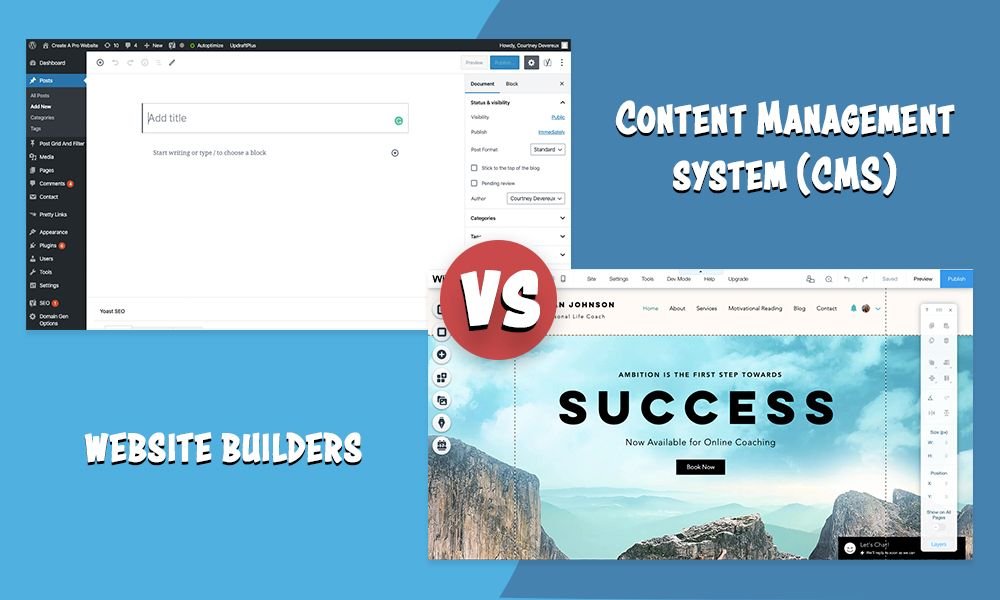
Content Management Systems like WordPress.org (different from WordPress.com, which is one of the website builders we reviewed below) or Webflow have a lot of the same features as web builders – they make it a lot easier to make a website as you don’t have to literally learn how to program everything from scratch.
But, they require more technical knowledge and skill.
At the very least, you’ll have to learn how to set up hosting, your domain name, and install the CMS yourself.
But, to get your site to look exactly the way you want, you might need to learn a bit of coding.
That being said, while a CMS like WordPress won’t come out of the box with a drag and drop editor, there are themes like Divi and plugins like Elementor that give you some of the same functionality as traditional website builders.
Plus, you have a lot more control over your site (because you’re less limited to the terms and features website builder companies have) and they’re free (you’ll just have to pay for hosting – which is cheaper than just about any website builder account).
The main trade-off here: CMSs are more flexible and can be cheaper, but they’re harder to learn and use.
Website builders vs. hiring a web developer/designer
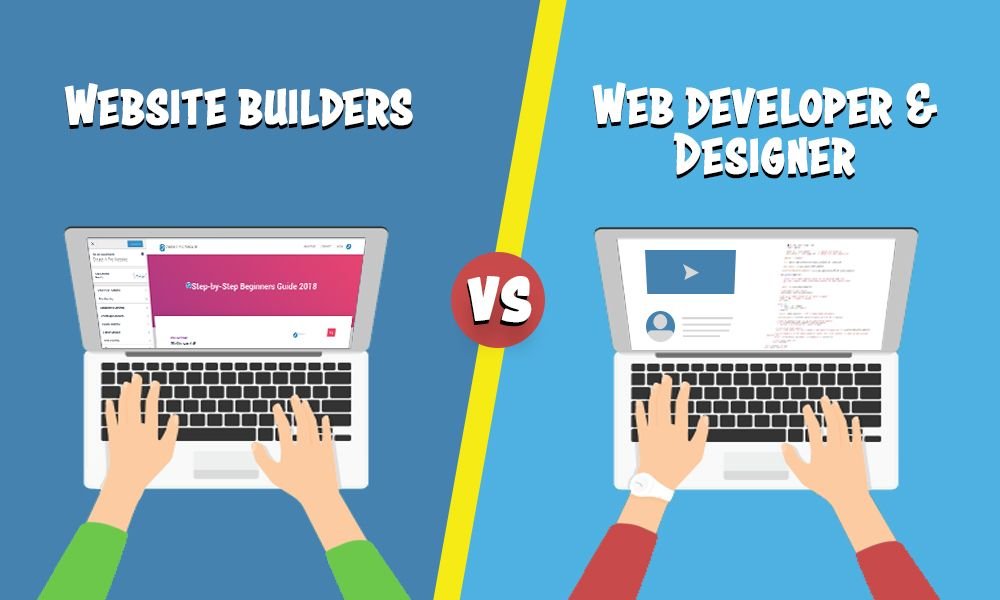
If you’ve got a really unique, complicated website project you want to create, hiring a pro web developer from a site like Fiverr might actually be your best bet.
They’ll be able to literally create anything you want, no limitations like builders and CMSs.
And they’ll save you a ton of time – they work on your site while you work on other parts of your business.
Keyword there being “business.”
If you don’t already have a business that’s making money and absolutely needs something super special or just has enough cash flow for you to justify spending money on a pro, this just isn’t for you.
A solid website from a pro designer/developer will likely cost you thousands of dollars to build (though you can get some pretty solid stuff for much less from Fiverr web developers), and you’ll have to keep paying them to update and maintain your site.
Website builders are a couple of bucks a month to get started.
And you can’t really put a price on the satisfaction of learning to build a site brick by digital brick with your own two hands!
So… should I use a website builder?
Bottom line: If you already know HTML/CSS or want to build Facebook, don’t use a builder.
But if you’re a:
- Small business owner
- Photographer
- Artist
- Writer
- Blogger
- Musician
- Freelancer
- Graphic designer
- Wedding planner
- Restaurateur
- Hotelier
… that wants to build a have fun building a site fast and cheap?
Website builders FTW!
What to look for in a website builder

So creating a website using one of the top website builders is your best bet.
How the heck do you decide which one is right for you?
Well, we’re diving into our website builder reviews below to help you out.
But first, a few basic tips to help you in your search.
Tip #1: Free trials are your friends
These days, finding the best website maker for you is pretty much risk-free since they all offer either a free trial, money-back guarantee or even a free plan.
Somehow found a website creator that doesn’t offer some sort of free trial or free plan option?
Don’t do it. There are plenty that do.
So when you’re sorting out this phase of your website creation journey, pick 2-3 of your favorites and give them a try.
With a word of caution: don’t be tempted to choose a builder just because it has a free plan; will explain below.
Tip #2: Easy to use is the name of the game
This is probably the biggest thing to keep in mind as you’re choosing a website builder.
Do you find it’s actually easy to use?
They’re all built to be easy to use, sure, and they’re all easier to use than coding and (for the most part) CMSs.
That doesn’t mean they’re easy for you to use.
Yes, there are prices to compare, there are bells and whistles to ring and chime, and no matter how good a builder is, you’ll have to spend some amount of time and effort to learn how to use them.
But when you’re starting to build your first website, the easier it is, the faster you’ll get that bad boy up and running, the faster you’ll be able to keep making the world brighter.
So when you’re trying out builders, make sure the one you pick is easy to use.
Tip #3: Got features bro?
Every website builder you look at is gonna have two basic things:
- Premade themes/templates
- A WYSIWYG drag and drop editor
That’s what makes it a true, proper, legitimate website builder!
After that, they’ll start to vary in the details, but here are the most important things to look at.
- Drag and Drop Editor: Does the editor let you add spaces, dividers, background images, custom menus and headings, change colors, fonts, and text easily?
- Themes/Templates: Do these not only look amazing but also include the pieces and parts you need out of the box? A good editor will let you add things like banners, image galleries, and contact forms but if a theme already has them ready for you, that’s a whole lot less work for you.
- Mobile Responsiveness: As of 2019 48.71% of website traffic is mobile, worldwide. Bottom line: your sites gotta look great on phones, so your builder should automatically “respond” to mobile devices by scaling your website so it still looks and works properly. Bonus points if they let you manually adjust the mobile version of your site to your liking.
- Domain Name: Just about every website builder will let you buy a domain name when you sign up; you’ve gotta have one to make your site live. Some include a domain name for free and that’s gravy on the potatoes in our book.
- SEO Tools: There are a lot of ways to get traffic to your site, but Search Engine Optimizations (ranking in Google searches) is still a cornerstone for most sites. Explaining SEO is a whole video in and of itself, for our purposes here you’ll just want to check and see if the builder lets you add alt-text to images, meta descriptions to your posts and pages, and change your URLs as needed (eg so they’re not automatically the same as your page/post title).
Tip #4: Call in some support
Since you’re just starting out, it’s 87.54% likely you’ll have a question about how to do something with your website builder at some point.
We try to have your back with tons of awesome tutorials and guides here, but we can’t cover everything.
So at least look into what kind of support each builder offers to see if they’re actually helpful when you’ll need them to be.
A couple of things to check/look for:
- A Knowledge Base: This is basically just a mini-Wikipedia with articles on how to do all the basic things with the builder (usually you’ll find these at the “support” link in the header or footer menus). Every builder will have one, some are way more helpful than others.
- Live Chat/Phone/Email: When you can’t find an answer in the knowledge base, you’ll have to turn to a real person. Live chat is the fastest way to get help if a builder offers it, phone support is second best, if they only offer email it could take a minute to get your problem solved. On top of how fast you can get an answer, helpfulness is important too; sometimes those support people just copy/paste stuff from the knowledge base – not good. As you’re testing out builders see if you can think of a question, try to find it in the knowledge base or ask support so you can see how helpful they’ll be.
Tip #5: Price is kind of last
Yes, we know.
Especially if you’re starting a new online business venture that has 0 cash flow cost matters.
But just about every one of the best builders costs between $8-12 a month for a starter plan, which in the grand scheme of your world takeover, isn’t a huge difference.
If you happen to like a less expensive builder, go for it, save yourself some hard-earned cash.
But if you really like a builder that’s a bit more expensive, don’t be afraid to spring for it – in the long run, having more fun and saving more time while you’re building and updating your site is well worth it.
The problem with “free” website builders

Speaking of cost, we’re almost positive you’ll think (if you haven’t already thought) about going with one of the free website builders options out there.
Make a website for free, sounds fantastic, right?!
Hold up just a second, we’ve gotta drop some wisdom first.
Just like there are no free lunches when mom’s not buying, no free Hawaiian vacations without someone trying to sell you a timeshare, no free candy unless you get in the strange man’s white windowless van, “free” website builders are just too good to be true.
Three main problems you’ll run into here:
Free website builder problem #1: No custom domain name
You’ll spend hours making a super custom, super pro website to get it pixel perfect and ready to launch.
When that time comes, you’re gonna need a domain name for people to find you on the web.
The pro version of this looks like [yourbusiness].com
Or something pretty close (there are a ton of domain name squatters out there, sometimes you’ve got to do a little dodge, duck, dip, dive, doge to get something that’ll work).
What do you get with a free plan from a website builder?
[yourbusiness].wixsite.com
[yourbusiness].weebly.com
[yourbusiness].site123.me
Pro-style? No, it is not.
Unique style? Nope.
Gangnam style? Not that either.
Assuming you’re building your website for some sort of professional reason (like making money with it), you’re just not going to get the credibility you need with a free plan and non-custom domain.
Free website builder problem #2: Ads
For a lot of free website creators, the money is made with ads.
Fair enough, makes sense.
Also, if you’re looking to build a pro website for your business, not something you want.
For one, you won’t have control over the ads they display, so who knows what they’ll place there.
They could be totally irrelevant and distracting, or they could be your direct competition.
For another, you won’t have any control over where they place those ads.
So they might be big and bold at the top of every page.
And they might get slapped in on one of you big money pages – the ones where you sell your products and services and want your visitor’s full attention on those.
Free website builder problem #3: Plan restrictions
If those weren’t enough reason to steer clear of the free website builder trap, the final nail in the coffin is the restrictions you’ll have with a free account.
Want more than 5 pages on your site? How about $10 a month for that.
Want contact forms or videos? Gonna need $12 from you.
Oh, need a bit of help and support? Great, we’ll give you some live chat help for $8.
More than 10 themes to choose from?
Site Statistics?
Storage and bandwidth to support more than a handful of visitors?
Yep. Paid.
Some website builder features will always cost you more (in a lot of cases, e-commerce isn’t included in a base paid package).
But usually, you’ll get most of what you need in one of the low-cost plans, while you won’t in the free version.
So we recommend investing in yourself, your business, and your website.
It’s well worth it!
Our website builders review process
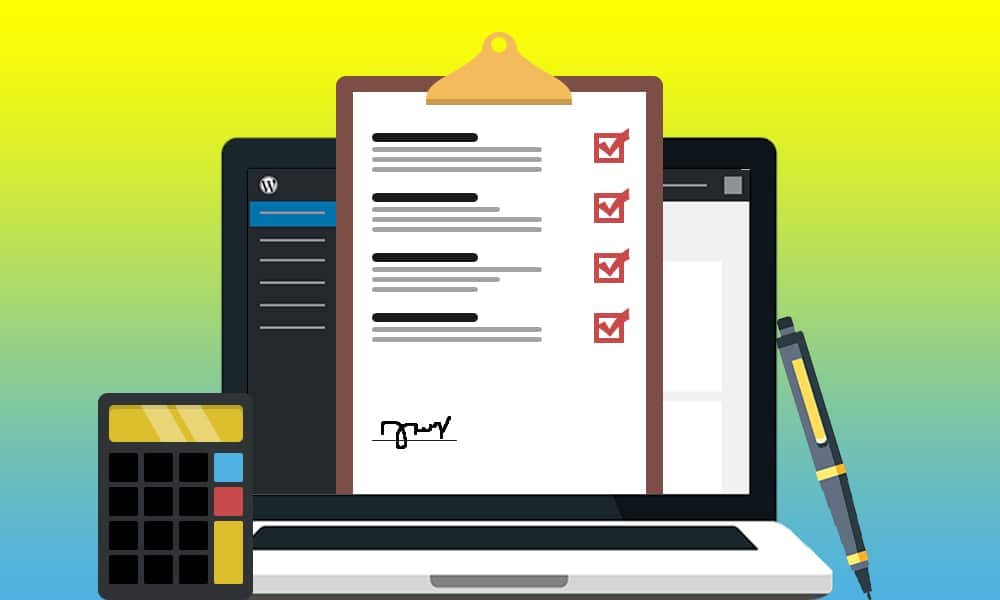
We covered the basics of what to look for in a website creator above.
But for the sake of transparency (all about it here at CaPW) and giving you an even more perspective into what you’ll want to look for in a website builder, here’s what we did to review each builder and rate them for this website builder comparison.
The CaPW Website Builder Challenge
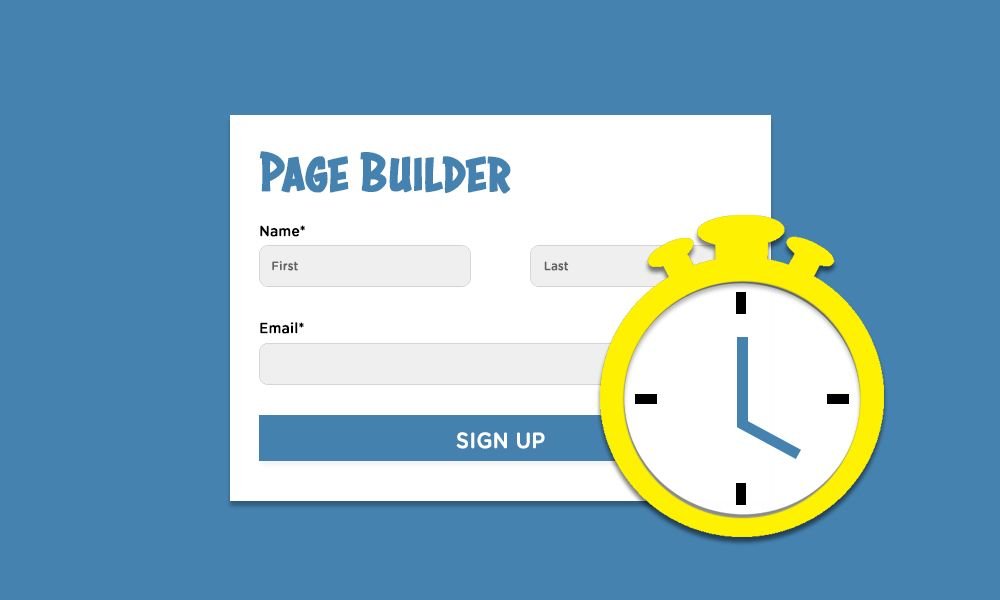
There are over 420,000,000 search results in Google for “best website builder.”
Most of those posts and guides suck, largely because of one dirty little secret: they didn’t actually use the builders they talked about.
Which we get; it takes time to get your hands dirty with them, there are a lot of people searching for that term, and plenty of websites would love to get a slice of that search engine traffic pie.
So they’ll take a quick look at the features lists, maybe poke around the site, see what others have said about each builder, then whip something up, post it and pray.
Not how we do things here at CaPW.
There’s a lot of crap out there, but there are also a lot of solid website builder reviews as well.
Our aim: be the best. Live up to the “Definitive Guide” title.
So we came up with a little something we call “The CaPW Website Builder Challenge.”
Simple idea, really, but one we haven’t seen anyone else do.
Really just two steps:
- Sign up for each website builder we review.
- Time how long it takes to build a website with them, using the same general text and design for each.
Now, we’ve got a good bit of website building experience here and we built sites as examples, not to really work effectively as the digital home of an online business.
So don’t expect to take the relatively short amount of time we did for our sites.
But, this process helped us really put the “ease of use” aspect of these builders to the test.
And from that experience and a bit of further digging afterward, we came up with an overall rating for each builder based on the following criteria.
Ease of Use
Like we said above, this is #1 in our books when it comes to things to look for in a website builder because no matter how awesome and near-perfect the template you pick out is, you’re going to need to do some customization and setup.
So this was the main thing we were testing in the “how fast can we build it” part of our challenge.
Sure, we were moving quick and dirty, and we’re more familiar with builders in general than you probably are.
But the easier it is, the easier it feels, the faster we were able to create a site – well all of that will translate to your experience too.
To test this as part of our challenge, we made sure we did all the basic things you’ll want to do with your site to make it yours, including:
- Adding text
- Adding images and video
- Adding buttons and contact forms
- Adding social links
- Changing font sizes and styles
- Changing colors
- Image sizes and arrangement
- Moving sections around on the page
Design and Customization
If Ease of Use is king when it comes to making your site look good and work well, Design and Customization is queen.
It should be easy to get a website up and running with a website builder.
But making that site yours is also super important – which is why we looked at how good you can make a website look using each builder and how much you can change to work in your special sauce.
For this, we looked at things like:
- How spicy good do the templates out of the box?
- How many template options are there to choose from? Are there templates that will work for a variety of sites (restaurants, photographers, ecommerce sites, etc.)?
- What can and can’t you change? Colors, fonts, adding text of course, but can you add videos, layout sections of your page in different ways (one column, 2 column, etc), or add shapes?
- Do they have basic editing tools like autosave and undo/redo?
Speed
When you’re just getting started and have little traffic, speed isn’t a number 1 concern, most builders should be fine.
But when you’re in it for the long haul, having a site that loads quickly is important for 2 reasons:
- If it takes too long for your site to load, people will leave before they even see it (according to Google 53% of mobile users will leave your site if it takes longer than 3 seconds to load).
- Because of this, Google takes loading speed into account when ranking pages and sites (so there’s SEO traffic at stake).
Bottom line: the faster, the better in the website world.
So once we built our sites for the Challenge, we tested their speed to see who’s the best.
Support
Whatever website builder you choose, at some point your gonna have questions – how to change something on your site, update your plan or billing info, etc.
When that day comes, it sure is handy to get an answer fast so you can move on with your day (instead of waiting anxiously for a response).
That support usually comes in one of 4 forms:
- A knowledge base where you can look up and find answers for yourself, no other people required.
- Live chat right on the website (usually the fastest way to get answers you can’t find in the knowledge base).
- Phone calls.
When we were evaluating builders on their support, we looked for all of these – if they didn’t have a knowledge base, that’s definitely points off because sometimes you just need to quickly learn how to do something, it’s not a complicated problem.
For more complex problems, we definitely want live chat for a fast response, though phone calls are okay. Just email? Well, that’s acceptable but those can get confusing and hard to follow fast.
Beyond how fast we got answers, we also looked at the quality of those answers.
To do that, we searched through the builder’s knowledge bases and Reddits to find questions newbies like you might have that aren’t easy to find online, then rated how helpful the responses were.
Because if all support can do is copy/paste answers from their website, that’s not very helpful.
Pricing
Finally, we looked at how much each web builder costs and rated them according to where they fall relative to other builders.
Important note here: we didn’t just look at the cost of the cheapest plan, but for the plan that is actually worth paying for.
While some website builder pricing plans are only a couple bucks a month, if that plan doesn’t do things like remove ads and allow you to publish more than a couple of pages, it’s not enough to build a pro website!
Also, we based our pricing rating on how much each website builder costs when paid annually – you’ve gotta pay for your domain name for a year anyway, so you might as well save some $$ and get your website builder for a year too!
Website Builder FAQ
What are the pros and cons of using website builders?
We covered this above in our “what is a website builder” and “who are they for” section, but for you TL;DR folks the basics are this:
Website builders make creating a website fast and easy without any coding or technical website setup knowledge.
But, they cost more than other options like getting hosting and using a CMS like WordPress, and you don’t get as much control over your website as you do with those other options.
Can I trust your reviews are honest?
Glad you asked!
We’ve worked hard to make our reviews as legit and honest as possible.
As possible? So you did slant things!?
Nope, not as much as we can help.
The reality is, we’ve used a lot of website builders and made a ton of sites – both for this post and outside of it.
So, like any human being, we have our opinions and preferences based on that experience.
But we knew going into this thing we needed to try to combat that as much as possible so we could deliver you the real, the helpful, the most objective info possible for you to make the best decision.
That’s part of why we created the website builder challenge – to get a sense of “Ease of Use” outside of our personal preferences, to really get in-depth with each builder (instead of just reading a list of features and making something up), and to get some real-world speed tests for each builder.
For the naturally more subjective “Design and Customization” category, we tried to include some hard facts like number of templates available to measure something more than our personal impressions.
Pricing was literally just a statistical comparison of each builder’s price (using the PERCENTRANK function for you spreadsheet geeks out there).
And for support, we used the same set of questions for each builder when we put them to the test.
In short: we worked hard to make our ratings as objective as possible.
Now if you’re a bit more savvy about how the online business game works (or just read our disclosure above), you’ll know we included affiliate links for most of the builders – so if you purchase a plan through our link, we’ll get a bit of a commission.
This doesn’t cost you anything (in some cases, you’ll even get a discount for using our link).
And we did not change our ratings to make the builders that pay more rank better.
We have our preferences in which builders we like to use, some builders pay us more, but we put that aside to make sure this definitive guide was the most helpful it could be for our most important customer: you, the reader.
If you have any questions about our website builder reviews and process, feel free to contact us and we’ll happily share more details!
Are website builders good for SEO?
For a beginner?
They’re good enough!
SEO is a giant subject in and of itself, people make entire websites, companies, and careers out of learning every last detail of what does and doesn’t help a site rank higher in Google.
But if you’re looking to build your first (or one of your first) website using a builder, you really just need the basics, which include:
- The ability to edit title tags, image alt text, and page/post meta descriptions
- The ability to customize your URLs (to include keywords and make them human-readable eg “yoursite.com/a-blog-post” instead of “yourwebsite.com/1232194”
- Automated sitemaps
Good news: all the builders we reviewed had them (for the plans we used and recommend), so no matter which you choose, you’re covered on the SEO front!
Should I buy my custom domain name through my website builder?
We think yes!
Buying your custom domain name is usually a part of the process of signing up for your website builder and the builder will automatically set it up for you.
So it’s really the easiest option compared to buying your domain name separately and having to figure all that technical stuff yourself.
And some builders offer a free domain name too – so you can save some $$!
That being said, it’s important to know that in most cases, you’ll have to pay for your domain name after the first year and that might be more expensive with your website builder than through another domain name registrar (the company that registers and manages your domain name for you) – typically you’ll pay $12-15/year through them.
But, domain names are transferable, so you should still get it from your builder for the first year to make things easy – then you can transfer it somewhere else and learn how to reconnect it later if you want to save some cash!
If you do think you’ll want to buy your domain name separately or transfer it later, we recommend using Namecheap (the cheapest in the game!).
Can I move/export my website builder site once it’s made?
No, you can’t.
It’s kind of a downside but not really.
Modern websites are way more complex than ones in the past – they aren’t just HTML/CSS but also include more complex code like Javascript and AJAX.
So with any website you make, there’s a lot of work involved in moving them, say, from one host to another.
CMS like WordPress (not WordPress.com the website builder but WordPress.org which is the CMS version) do make the process of moving websites easier.
Because a lot of the technical backend stuff is the same from one installation to another, you can download/upload and restore pretty easily.
For beginners, we don’t think this is much of an issue.
But if you think you’ll want to move your website for some reason and don’t mind a steeper learning curve, take a look at building your website with a CMS like WordPress (tutorial here) instead of a website builder.
Can I really build my first website by myself?
You can – but you don’t have to!
Website builders make it really easy to make an eye-catching website with no background knowledge.
With a bit of time and the right builder, you can definitely do it yourself!
That being said, we know it’s nice to have a helping hand.
Which is why we have a whole Youtube channel filled with tutorials and guides to help you out with anything and everything website creation related!
How much does building a website cost from start to finish?
Well, if you’re talking about having a site that looks good and includes functional things like contact forms, there are three main things you’ll have to pay for:
- Your domain name.
- Your hosting.
- Your website building software.
With any website builder on our list, you’ll get the last two; with most, you’ll also be able to get your domain name for free.
If you decide to go with a monthly plan, you’ll have to buy a domain name for about $12 plus the cost of the builder, which is about $15 for your first month – so around $30 to get started plus the ongoing monthly builder costs.
With the discounts and free domain names you’ll get when you buy a builder for a year, you’ll pay about $100-200.
How do I choose the best theme for my website?
This is mostly down to personal preference and a bit to do with what you want your website to do/be about (as we cover in our how to design a website guide here).
To choose the best website creator theme for you, start by figuring out two things:
- What your website is about/for (is it a health and fitness blog, restaurant website, photography portfolio, small business site, etc) – which you’ve probably already done lol.
- What you need your website to say/do (talk about you or your team, have contact forms, share portfolio items, etc). If you’re not sure here then you can go ahead and move onto your search and see what each builder has to offer and pick one that makes sense.
Most builders have their themes organized by category, so start with whatever’s closest to what kind of website yours is.
Look at the templates they offer and choose a few that look good to you – just go with your own preferences instincts – they’re probably right!
Then, look at each theme a bit more closely – does one look better than the others? Does one have certain page sections or features like a contact form and image gallery that you’ll need? Does one have an out of the box website color scheme that's damn near perfect for you?
Based on that, pick the one that you think looks best/has what you need and customize from there!
What is bandwidth and do I need it?
Bandwidth is the amount of data your website can send and receive at any one time – which basically translates to how much traffic it can get before it temporarily crashes (until the amount of people trying to access it drops).
The more visitors you get, the more bandwidth you’ll need, especially if your builder hosts the videos you added to your site or you have a lot of high-quality images.
That being said, when you’re building a new site, it’ll be a while before you start to max out the bandwidth that comes with any of the plans we recommend.
So don’t worry about it for now and if it becomes a problem – good for you, you’re successful enough that it’s time to upgrade your plan!
What is the difference between web hosting and website builders?
Web hosting is when you pay for a place that holds your website online – if your website is a house, hosting is the land that house sits on.
Website builders include hosting but also include all the tools and materials you need to build your website house!
In the past, web hosting companies and website building companies were two separate things, but these days, web hosting companies like HostGator and GoDaddy (which we reviewed above) are starting to offer website builders as well.
4.5/5






Ease-of-Use: 4/5

Customization: 5/5

Speed: 5/5

Support: 5/5

Price: 5/5
4/5





Ease-of-Use: 3.5/5

Customization: 4/5

Speed: 5/5

Support: 5/5

Price: 4/5
4/5





Ease-of-Use: 4/5

Customization: 5/5

Speed: 5/5

Support: 5/5

Price: 4/5
3.5/5





Ease-of-Use: 3.5/5

Customization: 3/5

Speed: 2/5

Support: 4/5

Price: 4/5
4/5





Ease-of-Use: 2.5/5

Customization: 3/5

Speed: 4/5

Support: 4.5/5

Price: 5/5
3.5/5





Ease-of-Use: 4.5/5

Customization: 3.5/5

Speed: 3/5

Support: 4.5/5

Price: 2/5
4.5/5






Ease-of-Use: 5/5

Customization: 3.5/5

Speed: 5/5

Support: 4.5/5

Price: 5/5
4/5





Ease-of-Use: 4/5

Customization: 5/5

Speed: 4/5

Support: 3.5/5

Price: 2/5
3/5




Ease-of-Use: 3/5

Customization: 3/5

Speed: 3/5

Support: 2.5/5

Price: 3/5