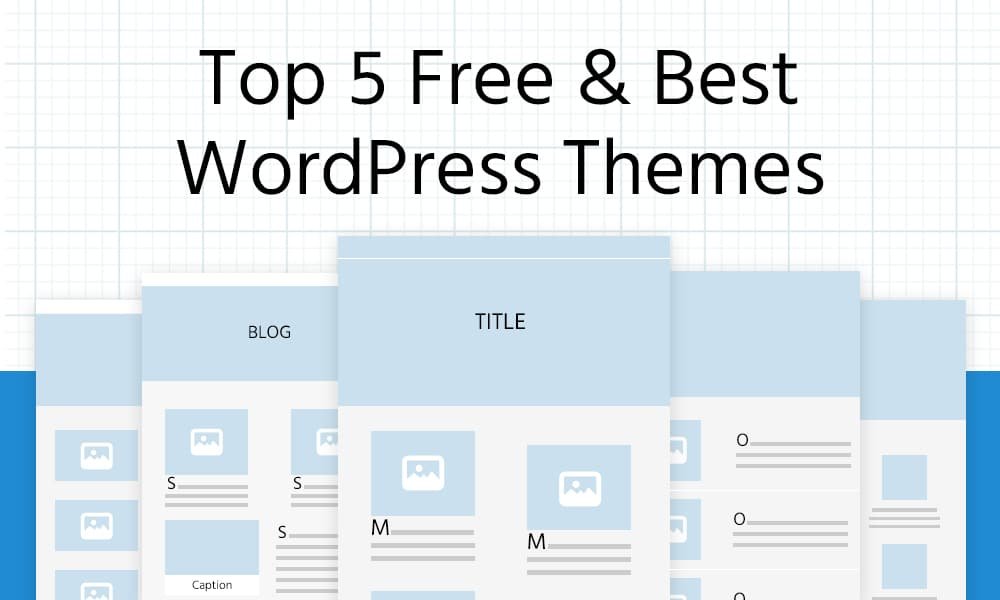[adinserter block=”2″]
Choosing a theme for your WordPress site can be a bit like choosing a dog – there are a ton of breeds to choose from, a ton of price points, and making the wrong choice can leave you stuck with a lot of chewed up furniture and poop to clean up.
Jk, we love dogs and really, your WordPress theme is waaay less important than picking a pup.
But, when you’re just getting your WordPress site started, choosing a theme can feel damn important and damn confusing.
On top of everything else you’ve got to do to get your business going, the onslaught of colors, fonts, sections, headers, widgets, menus, buttons, customizations – well, it can all feel like too much.
Lucky for you as always, we’ve got your back!
You don’t need to spend a ton of time or a ton of money finding the perfect WordPress theme to keep you fired up about your business (and, eventually, getting your readers fired up too).
Just take a couple of minutes to read through our post and we’ll keep you moving!
Without further adieu, we present you the top 5 best free WordPress themes of the year (all beginner friendly).
Check out our video for a quick overview, then read on if you want to learn more:
What is a WordPress Theme?
According to the official WordPress site, themes are “a collection of files that work together to produce a graphical interface with an underlying unifying design for a weblog.”
Lol “weblog.”
Put way more simply, WordPress themes are a way to change the look of your site – from the colors and fonts to the kinds of sections you and buttons you can add. Basically: themes let you change the way the words and images appear on your site without needing any super fancy CSS coding skills.
[adinserter block=”2″]
Themes can be added in your WordPress admin area under Appearance >> Themes and let you get off to the super slick website races in just a few clicks.
Every theme has its own unique design, layout, and features, and some themes are designed for certain kinds of websites like creative agencies, photography portfolios, or blog focused sites (like the one you’re probably creating).
So it’s important to think a bit about what you need your website to do when choosing a theme (a few tips on that below).
Also important: should you go with a free or paid theme?
Free vs. Paid WordPress Themes
Ahh, the perennial question among website building beginners: can I get the free one or do I need to pay for this thing?
Our answer for you: while premium tools (themes included) offer a lot of benefits, when you’re just starting free stuff is pretty great (and probably best).
Three reasons for this:
- You’re website isn’t making money yet, so you shouldn’t spend tons of $$$ before you’ve figured that little bit out (actually it’s a big bit).
- Premium tools will often have a lot of extra features you can’t really use because you don’t know how, and you don’t need the extra confusion/learning curve to figure it all out as you’re getting started
- You’ll change your mind. At least once. Probably more than that. Probably more than you should. Best to not waste a lot of cash too.
And those fantastic reasons are why we’ve rounded up 5 free WordPress themes for you in this post. To save you time and dollas.
But, we respect your ability to choose for yourself, so here are some pros and cons of free vs. paid WordPress themes.
Free WordPress Theme Pros
- They cost $0 (duh).
- They’re held to a higher standard (free themes WordPress’ official directory have to pass a strict review process to get in).
Free WordPress Theme Cons
- Limited Support (some theme developers are better than others, though in general since they’re not getting paid they won’t have a dedicated support team to help you work through problems).
- Fewer Features (like we said, this isn’t likely a big deal when you’re starting, but expensive themes like Divi offer a ton of customization options to make badass websites. When you’re ready grasshopper.
Paid WordPress Theme Pros
- More features and customizations (they’re getting paid so they have the time to put them in).
- Better support and updates (they’re getting paid so they’ll take the time to help you out).
Paid WordPress Theme Cons
- Too many features (they’re getting paid so why not throw in the kitchen sink).
- Can break things when you switch themes or use certain plugins (that kitchen sink only fits when you use their custom granite countertops, and surprise – it’s not as good as the one built by the neighborhood “kitchen sink guy.” He’s Amish, trust him.)
[adinserter block=”2″]
How to Choose a WordPress Theme
You could just trust us and choose one of the themes we recommend below because we know they’re awesome and you can see they look amazing.
But maybe our relationship isn’t there yet. We get it. Happy to wine and dine you a bit more.
Here are a few things we look at (and you should, too) when choosing a WordPress theme.
Simple. Always.
Simplicity is a solid, solid key for even the best designers.
Many WordPress themes come with loads of colors, complex layouts, snazzy animations, etc – you MIGHT need one or two of those things, but most likely, you don’t. At all.
Your theme needs to help your business look good and share information with visitors effectively, but shouldn’t be a nightmare to figure out (for you, the builder, or them, the readers).
A lot of themes come with a lot of customization options and look super slick, but these can slow you down in two important ways – they’ll take you longer to figure out and build your website around, and they can slow down your website (hurting your chances of ranking in Google and your chances of people waiting for your site to load).
Simplicity, friends. Simplicity.
Features
While you’re browsing for themes, keep in mind the things you’ll need your site to do and say.
For example, if you want to create an online store you’ll need the theme to play nice with shopping cart plugins. If you’re going to be selling online courses, look for a theme with an awesome landing page template to help you convert traffic into customers.
So as you’re searching for a WordPress theme, make a note of the features you find that you think you’ll need for your site and narrow your search down based on themes that have them.
But to repeat what we said above (because it’s super important) – don’t get all starry-eyed at a snazzy list of features that look good in your website building dreams.
Too many features make a theme learn, hard to use, hard to switch from, and can slow down your site.
Looks
Good themes will let you change things like colors and fonts to match your style, but some don’t.
Some themes make it easy to change how text and images appear on your page the way you want, others make you always put this sized picture here, that amount of text there.
In general, pick a theme that’s pretty darn close to what you want out of the box first; if there are a couple of those, see if one lets you tweak things to get you over the finish line of web design awesomeness.
A couple more things to note on looks:
- Anymore this isn’t an issue, but make sure you choose a theme that’s responsive (changes the way it shows your website based on whether people are looking at it on a phone, tablet, or desktop – most themes these days do this, some don’t).
- Find a theme that has or lets you use the colors you need (try to match the color scheme you use in your logo)
- Don’t choose a theme with a font that’s hard to read – if people have to squint or tilt their head to figure out what your site is saying, they’ll just close the tab and forget about you in like 347 millionths of a second.
User Reviews
Once you’ve narrowed down your list of themes to ones that are simple and have the features/looks you need (and just what you need!), reviews are a great way to choose which wp theme is best for you.
Don’t take any one review as the whole honest truth, but look at the overall rating as well as what users have to say about the theme (you’ll find reviews and ratings in WordPress’ directory and on good third-party marketplaces for WordPress themes).
If a theme has a lot of good ratings, just a few bad ratings (we all get them), and the reviews confirm the theme has that special sauce you’re looking for – grab that bad boy!
Developer Support
As a beginner, you’re almost guaranteed to get stuck with something on your site.
Whether you just don’t know where the heck that button color option is or no matter what you do that headline text always gets cut off, a theme with great user guides, regular updates, and ways to contact the developer for support will help you get unstuck fast.
Test Drive that Puppy
One time when I was a kid we got this huge lab from the shelter that tackled me so we took him back…
Probably don’t test drive real puppies, but childhood trauma aside WordPress themes aren’t lovable living creatures so don’t feel bad if you give them a thorough going through and decide to toss them to the curb.
Free themes are obviously free to try but most premium themes have demos and money back guarantees so if you’re stuck between a couple of choices, just grab them all, try them out, use the one that works best.
[adinserter block=”2″]
(For Real Now) The Best Free WordPress Themes for Beginners
Alright, on with the main event, top free wp themes time!
We’ve dug through the piles of free WordPress theme madness to pull out the tastiest top 5 we could find.
Now with easy to scan pros/cons and ratings!
Let’s dive in (note: they’re reverse ranked – “you won’t’ believe which theme made our #1 spot!”).
5. Shapely
Pros
- Super Clean Design
- Nice modern effects (parallax) without overdoing it
- Just enough customization to let you tweak things without getting overwhelmed
Cons
- Can’t change the font
- Can’t change the header menu color
CaPW Rating
- Ease of Use: 9
- Design: 9
- Customization: 5
- Overall: 7.7
Coming in at number 5 we’ve got Shapely!
Shapely is an awesome theme with super clean design and very modern parallax effects and big dividers (“sections”) that let your readers get right to the information (too much clutter is a terrible thing – in websites and in life!).
It also has lots of buttons for all your call to action needs and the menu sticks to the top so people can quickly and easily navigate around your site as they scroll down your pages.
Shapely also has a lot of color options with full color control over buttons and text, and it really makes it easy to edit anything on your site with just a few clicks
The biggest cons we found are that you can’t change the font or the color of your header menu, but it’s white by default and that’s a good color to use here anyway (lately people love to get obnoxious with purples and magentas and such. Simplicity, friends.).
Overall, Shapely looks great out of the box and it’s very easy to use – in part because it doesn’t have a ton of customization options which isn’t great but certainly isn’t bad for a beginner friendly theme.
4. Mesmerize
Pros
- Solid customization options
- Bold buttons
- Presets to help you find the right fit for your site without having to start from scratch
Cons
- Can’t change button colors, stuck with what comes with the preset.
- All the options make it a bit harder to learn and can get you stuck in the neverending “let me just change this too” trap.
CaPW Rating
- Ease of Use: 7
- Design: 8
- Customization: 8
- Overall: 7.7
Up next is Mesmerize.
Mesmerize has this pretty cool, very colorful button design to it that’s really poppin’.
We love it’s nice, bold action buttons because they allow people to find exactly what they’re looking for very quickly (which is great for your site’s rankings, conversions, building an audience – this stuff is important!).
When you install it on your site, they give you the option of starting from scratch or choosing from a few presets – definitely go with one of those, it’ll put in some sample words and layout stuff which will save you a ton of time. You’ll just have to replace some images, change colors, and add new text without needing to think through your whole design and layout (simplicity!).
Mesmerize is especially great because it has a ton of design options with like a million different types of dividers (don’t play too much), lots of color controls, lots of included icons. The only limit we found is that you can’t change the color of buttons, so you’ll have to stick with what color comes with the preset you choose.
There are also individual presets for each section so you can easily change the look of whole parts of your page without having to tweak a million little things.
Overall, more customization options which make it a bit harder to learn/use than Shapely but you get more control for that, and with the presets they make it pretty easy to manage everything without having to spend a ton of time tweaking every little thing.
3. Optimizer
Pros
- Super easy to use
- Unique Front Page Editor better than what you get with most free wp themes
- Full color and font control
Cons
- Limited to 4 widgets for customization in the free trial
CaPW Rating
- Ease of Use: 10
- Design: 8
- Customization: 7
- Overall: 8.3
Our number 3 top free WordPress theme is Optimizer.
Optimizer is one of the easiest themes we’ve ever worked with because of its super simple front page editor – something you don’t often find with free themes.
Like all of the themes we’re showing you, it’s 100% mobile responsive and it’s also super fast and search engine optimized which is really helpful (there are a ton of little technical things to do for SEO that you don’t want to have to know as a beginner).
Full color options for buttons, backgrounds, and the header and you’ve also got complete control over your font style and color as well.
This theme also supports WooCommerce which is something to look for if you want to build an ecommerce store on your site.
Now the biggest con is that it’s not fully customizable, you’re limited to about 4 different widgets in their free version (the pro version will run you $50, not too bad and definitely worth it if you like what you get with the free version).
But, the 4 widgets you do get are pretty flexible so you can get away with quite a bit using them and a little dash of creativity.
2. Ocean WP
Pros
- Full customization
- Fantastic out of the box design
- Works well with the Elementor page builder plugin
Cons
- Higher learning curve than other free themes
CaPW Rating
- Ease of Use: 7
- Design: 10
- Customization: 10
- Overall: 9
The second best free WordPress theme we’ve found is OceanWP.
This is definitely one of our favorite themes (it’s featured in our how to make an online store ecommerce website tutorial).
Full customization here with all the color and text options a heart can desire. We find this theme plays really well with one of our favorite WordPress plugins, Elementor, which is a page builder that makes it super easy to just drag and drop widgets to create a completely custom website section by section.
With OceanWP and Elementor you can also get preset templates that other people use to keep things simple and save time by starting with what’s already working for other people.
Only real con is that OceanWP is a bit harder for beginners to learn because of the crazy customizability but other than that this is a really beautiful, highly functional free WordPress theme.
1. Hestia
Pros
- One of the best out of the box designs
- Completely customizable (but you don’t need to do too much)
- Works well with companion plugins that cover just about any function you’d need.
Cons
- (Let us know if you find one)
CaPW Rating
- Ease of Use: 10
- Design: 10
- Customization: 9
- Overall: 9.7
Drumroll for the best free WordPress theme… Ah, that’s right, you already know it from that header – Hestia!
Hestia is a theme we keep coming back to for tons of tutorials on our Youtube channel (like perennial favorite How to Make a Website From Scratch) because it’s great for beginners in just about every way.
The design is clean, modern, and functional just like you’d expect, they’ve really done pretty much everything right so you don’t have to overthink things as a beginner, just tweak it to make your unique site and you’re good to go.
But if you still can’t resist the urge to go from tweaks to full-blown rework, Hestia has your back there too, it’s super easy to edit any piece of your site by clicking a little pencil icon that comes up when you’re logged in to your administrator account.
Hestia works best when you add a few companion plugins (which they’ll show you when you install the theme on your website) – basically, these just add cool sections to your site that don’t come with the theme out of the box like contact forms.
If you love Hestia, definitely check out our how to make a website from scratch video where we’ll show you how to build a website using this awesome free wp theme (including a few hacks that’ll really wow your visitors).
BONUS THEME: Challenger by Complete Themes
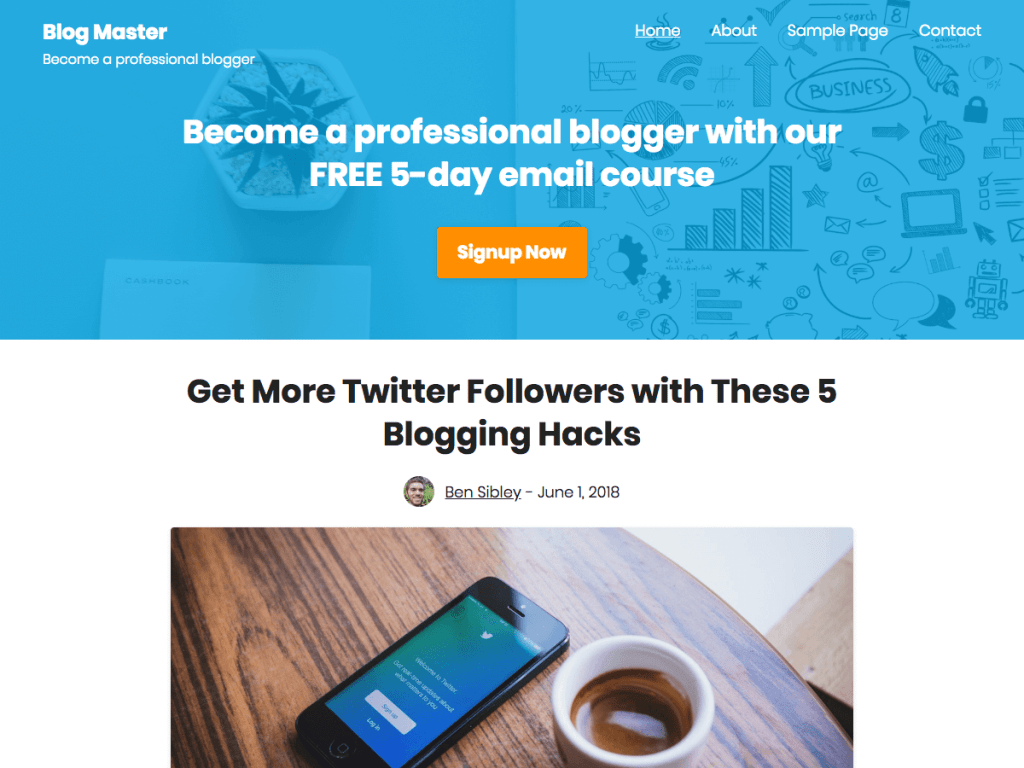
Pros
- Easy to use
- Looks like the demo site right away
- Includes email list building header
Cons
- Single-column might be limiting
- Fewer customizations than some other themes
CaPW Rating
- Ease of Use: 9
- Design: 10
- Customization: 8
- Overall: 9
Challenger is a content marketing theme that bloggers will appreciate if they’re looking for a more straightforward template. If you plan on publishing a lot and focusing on your content, this theme will be a good choice.
Challenger uses a single-column design that results in a distraction-free reading experience for your visitors. The font size is large and the characters-per-line is carefully limited to about 85 making for an optimal reading experience. This is true for laptops, tablets, and mobile devices, so you can trust that your posts will always be easy to read.
The most notable feature included in this blog theme is the lead generation header featured at the top. You get total control over the call-to-action including the colors, background image, and which pages it displays on. If you use an email marketing tool like OptinMonster or MailOptin, you can link the button to a popup form to get an excellent conversion rate.
The Challenger theme includes a nice variety of customization tools all included in the Live Customizer. You can add social icons linked to your profiles in the header, add a custom logo, show/hide various site elements, and change the size of the Featured Images. There are some other nice additions as well, like the option to display a “last updated” date for your posts.
For anyone who wants to add a multi-column layout to the site or customize the fonts, there is a Pro version available with plenty of other upgrades included as well.
[adinserter block=”2″]